Security breaches and cyber-attacks are becoming increasingly common today, and taking proactive steps to protect sensitive information is more critical than ever.
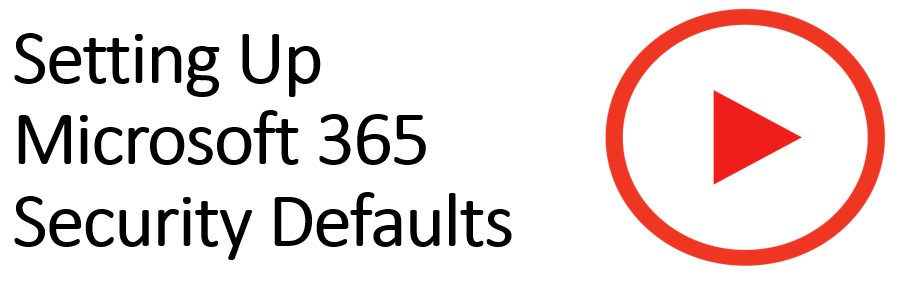
Enabling Microsoft Security Defaults and multi-factor authentication (MFA) is an excellent way to help secure digital assets. With Security Defaults, you can automatically ensure that the latest security protocols protect your account. MFA adds an extra layer of security by requiring a second form of authentication before allowing access to your account.
For more info from Microsoft about authentication, click here or here.
Most of the time, you will not need to use your multi-factor authentication in your day-to-day work. However, suppose you or a malicious actor try to sign in under unusual circumstances ( such as from the browser of a new computer). In that case, this will prove a strong line of defense for your organization.
- Open your browser and go to www.office.com and click sign-in
- If prompted enter your Outlook password (If authentication is already set up you will be able to proceed to your account without being prompted to set up authentication)
- On your computer clicking next should lead to a page with a QR code on it, stay here
- Download the Microsoft Authenticator app from the App Store or the Play Store
- On your phone app enter click on “add work or school account” and enter your work email
- Allow Authenticator to take photos while in the app
- Click on scan a QR Code and point your phone camera to the QR Code on your computer screen.
- Click approve sign-in and now you should have full access and your Security Defaults are now set up.
For assistance in setting up Microsoft Security Defaults please click here.
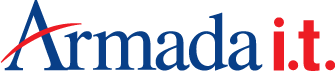
Recent Comments